Orders Management
Order refers to a customer's request to purchase one or more products from the platform. It represents a completed transaction where the customer has selected items, provided shipping and payment information, and confirmed their purchase.
The orders feature in Chawkbazar is used to manage and track these transactions.
Super Admin
The Orders option is accessible through the admin dashboard. Once you enter the Orders, you can sortOrders by name, price/unit, quantity and status. You can also search, edit, remove and filterOrders. Here are the descriptions of types of sorting,
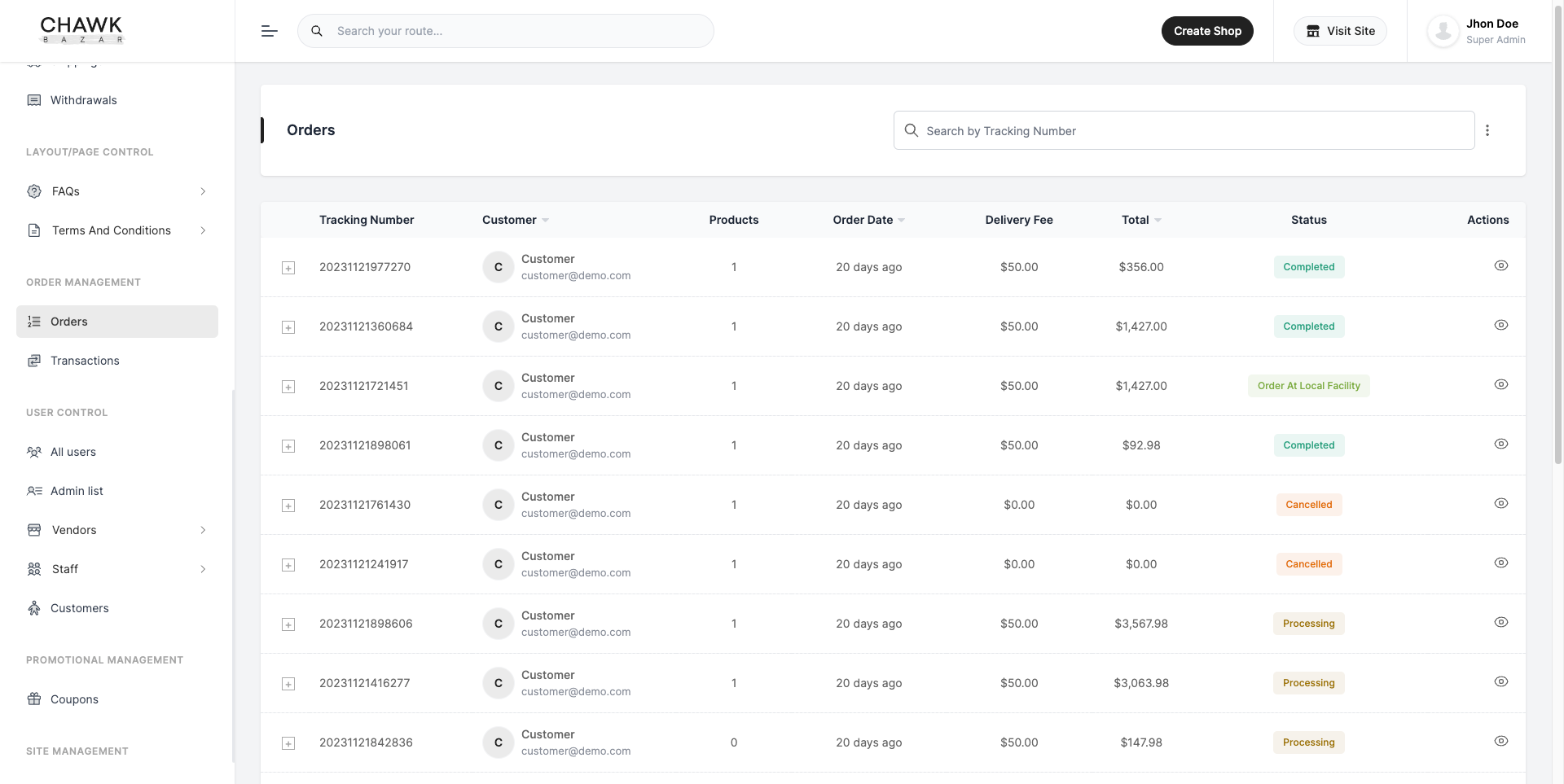
Search : A functionality allowing administrators to find specific orders by entering the tracking number, aiding in quick order retrieval and management.
Sort by Total : A feature enabling administrators to arrange orders in ascending or descending order based on the total amount spent by customers, aiding in financial analysis and decision-making.
Sort by Order Date : An option permitting administrators to organize orders chronologically, either in ascending or descending order by their respective order dates, facilitating efficient tracking and management.
Status : A column in the order table that displays the current status of each order, indicating its progress or status within the order fulfillment process.
Action : A feature that leads users to an action page where they can manage order statuses and perform operations like changing the status, exporting orders, and downloading invoices.
Export Orders : The process of generating and saving order data, often in a file format like CSV or Excel, for external use or record-keeping purposes.
Order Pending, Order Processing, Order Completed, order Cancelled : Status options representing various stages of an order's fulfillment process, allowing administrators to track and update the order's progress.
Change Status: A button that, when clicked, saves the selected status from the dropdown input field, updating the status column in the order table.
Download Invoice: A button that generates and allows users to retrieve the invoice for a specific order in PDF format.
Vendor
To manage the status of an order on Chawkbazar e-Commerce, log in to your vendor account, go to specific shop and navigate to the "Orders" section.
Click on the specific order in the list. Review the order details, ensure availability of items, click the "Save Changes" button after changing the status of an order. This ensures that your actions are recorded. In this way vendor can effectively manage the status of orders and maintain transparent communication with customers on Chawkbazar e-Commerce.