Export Import
Export Import works under a shop. So, You have to go to the shop page -> products menu for product or shop page -> attributes menu to import or export attributes.
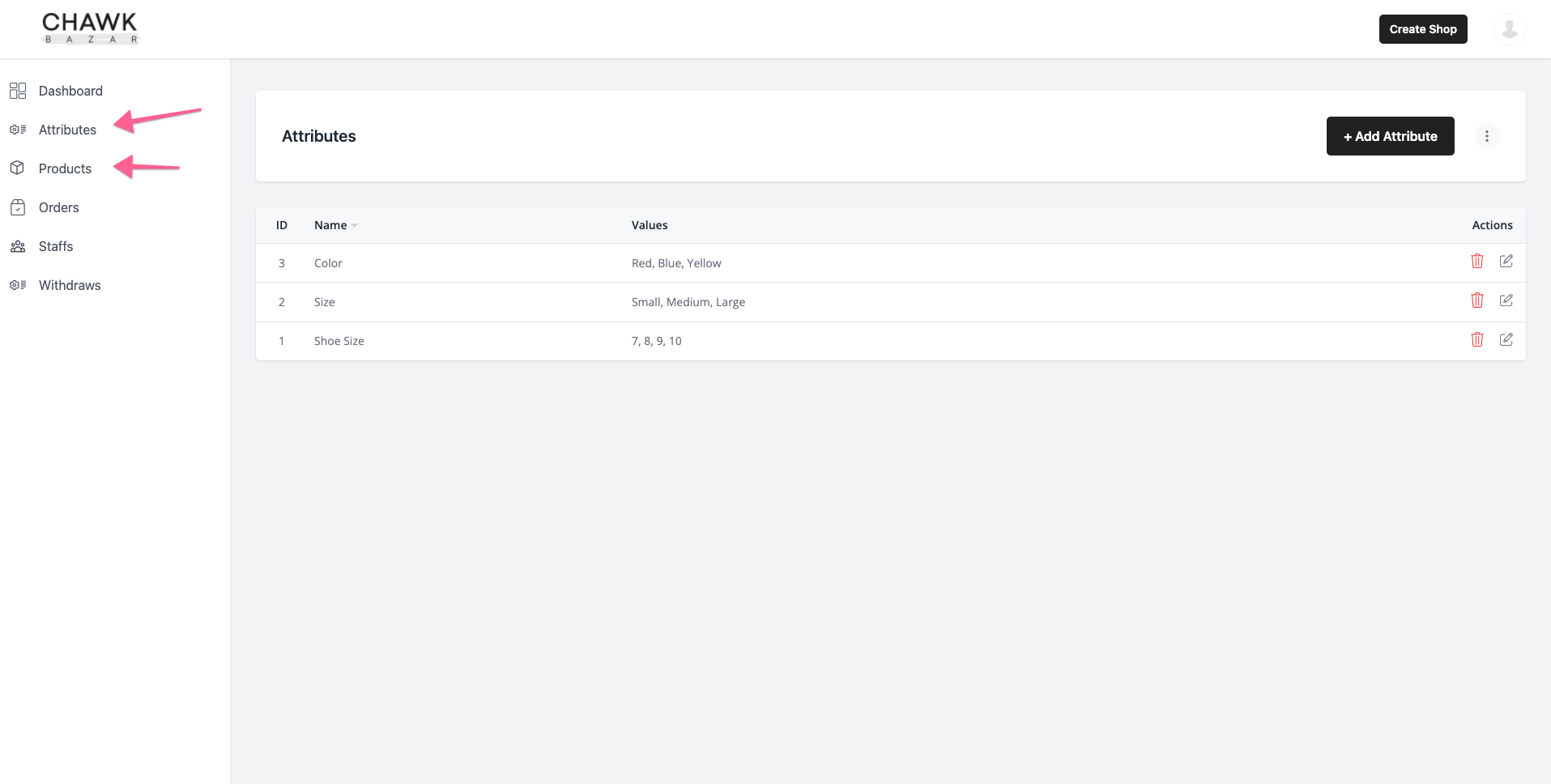
Export Import work different way for simple and variable product
Simple Product
For simple products, you've to export only products data. To do that, go to Your Shop -> products. Then click on three dots and export the simple products.
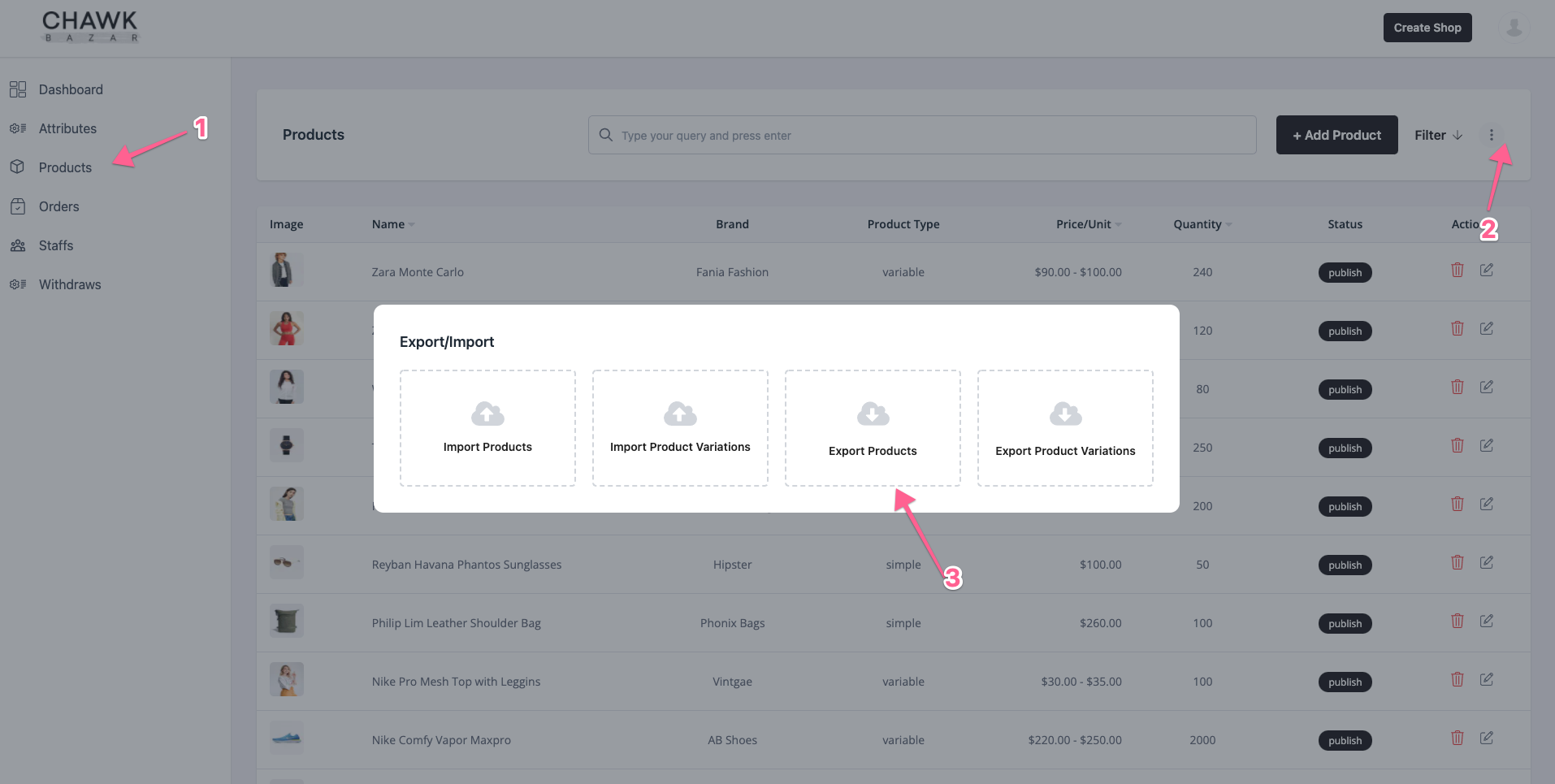
Similarly, for import csv, go to the same option and import exported csv
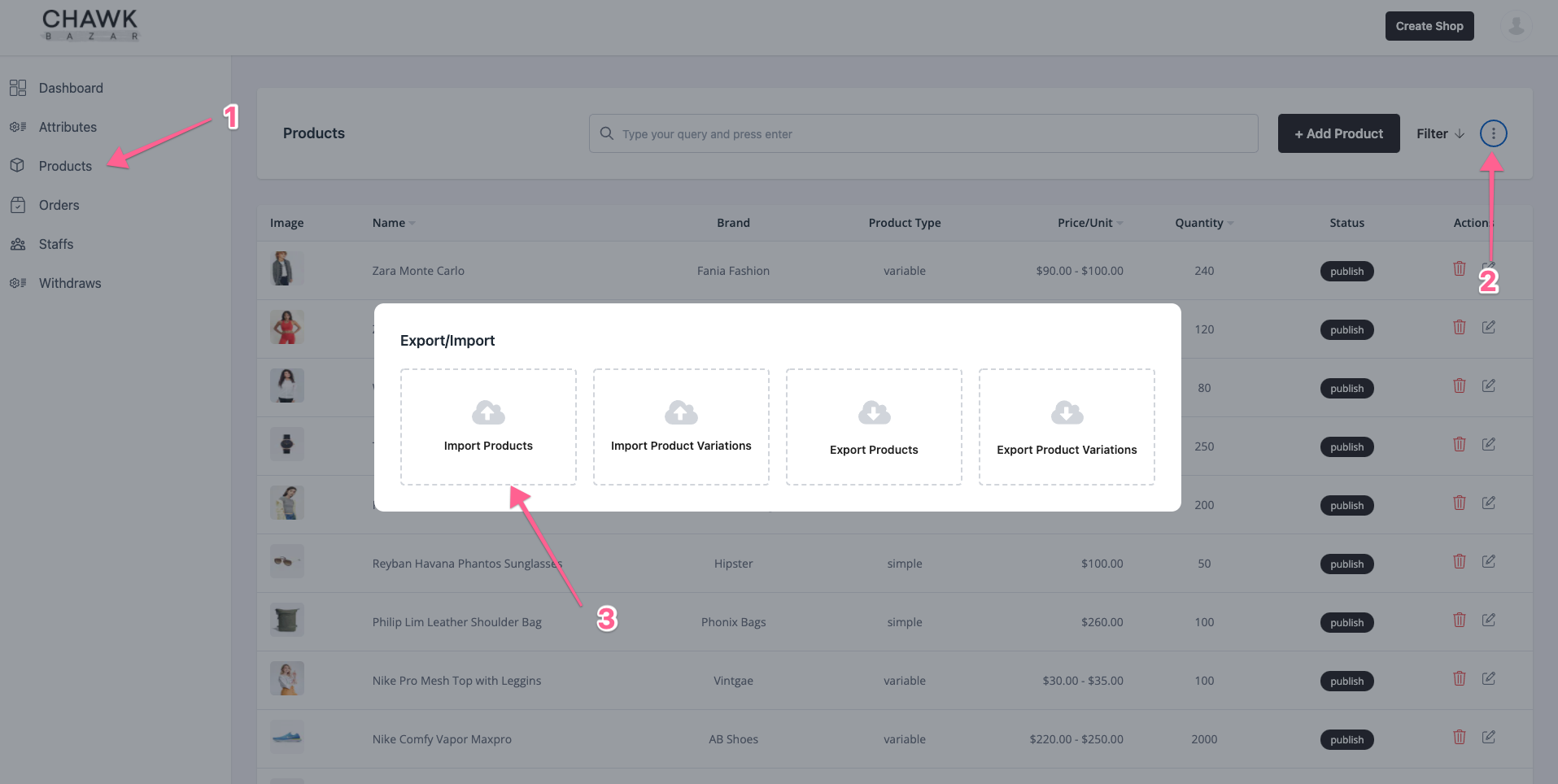
variable products
For variable products, you will need three different csv.
- Attributes
csv - products
csv - variation options
csv
Make sure to re-import you export these three csv.
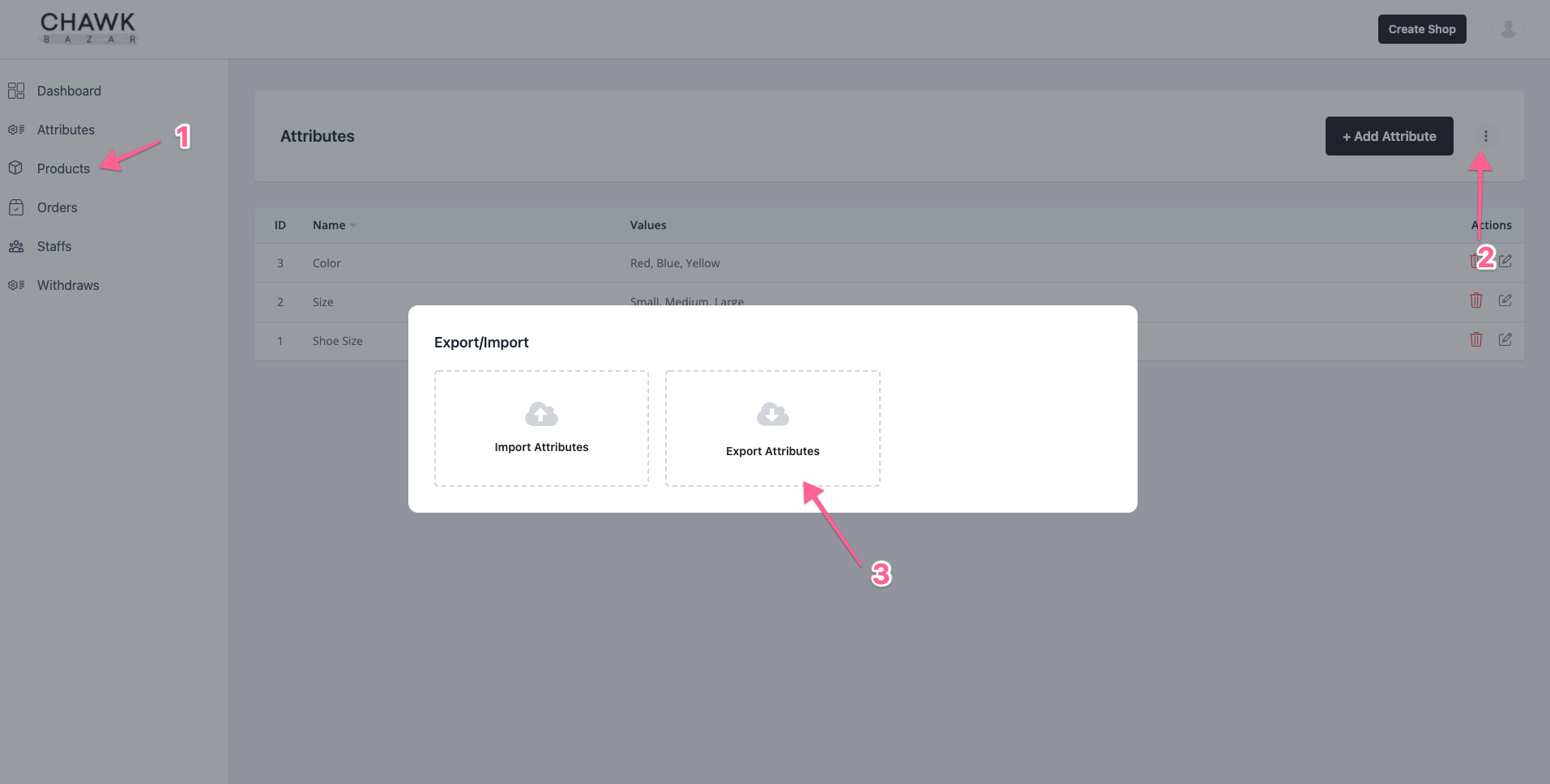
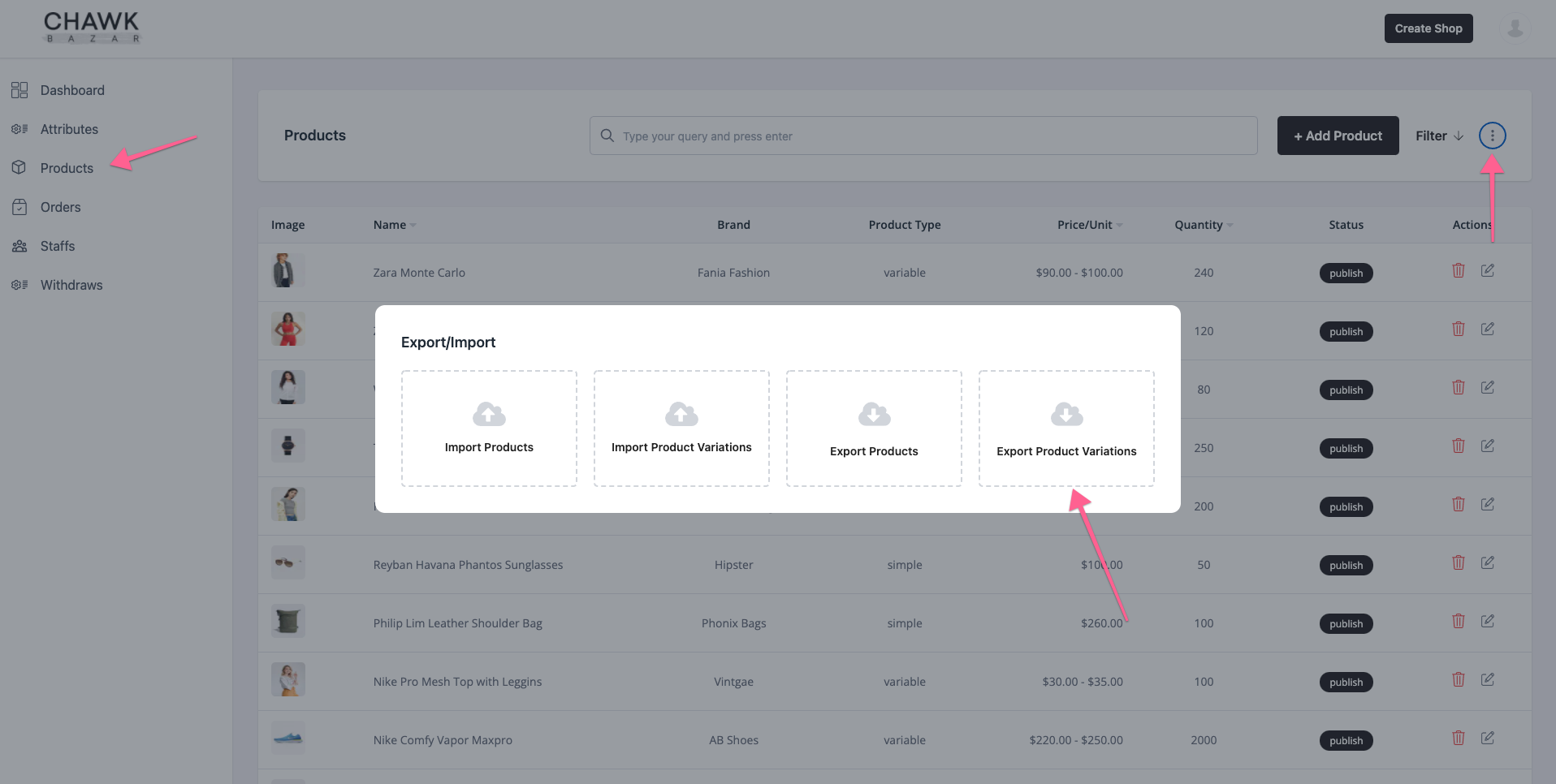
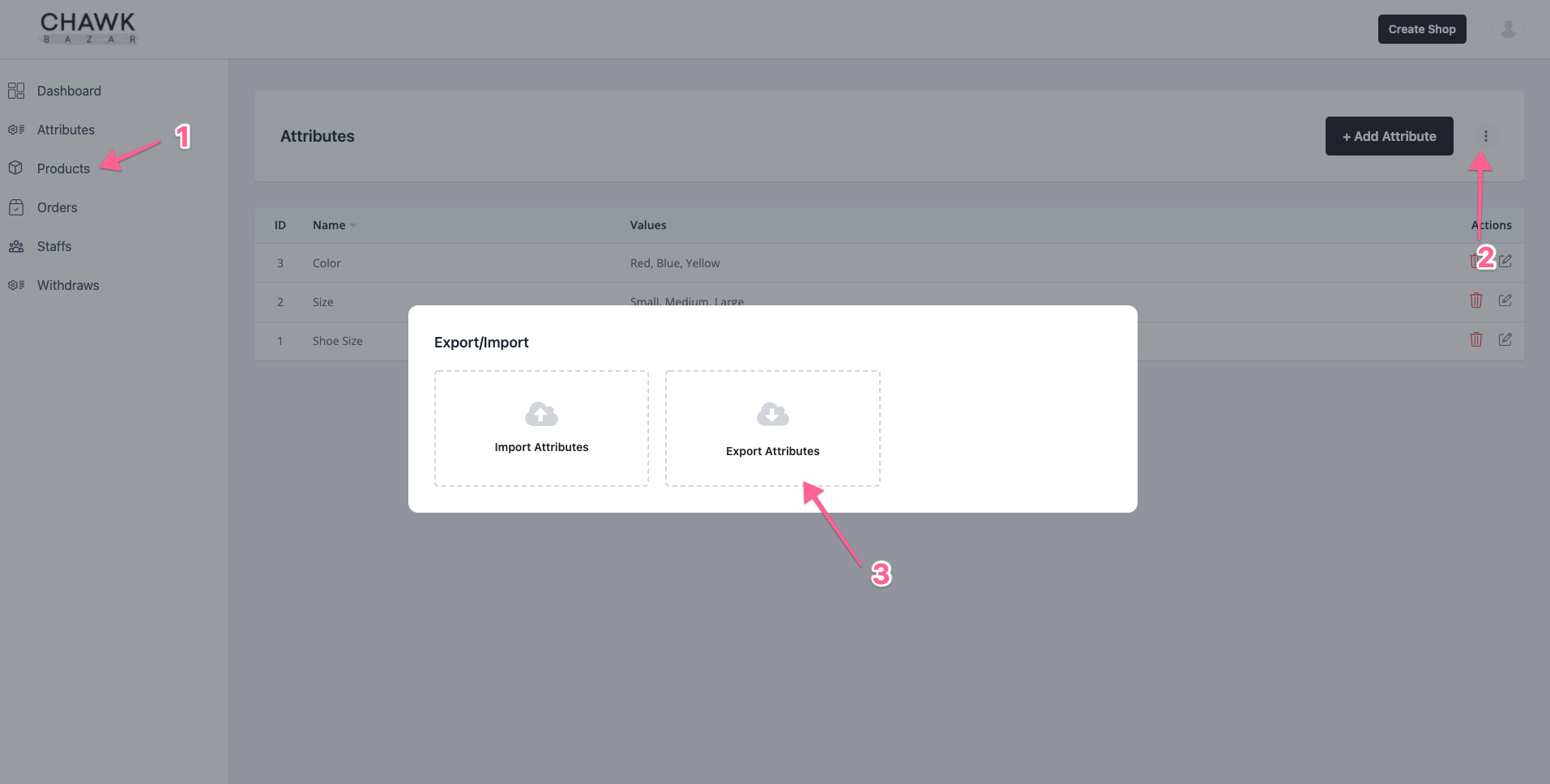
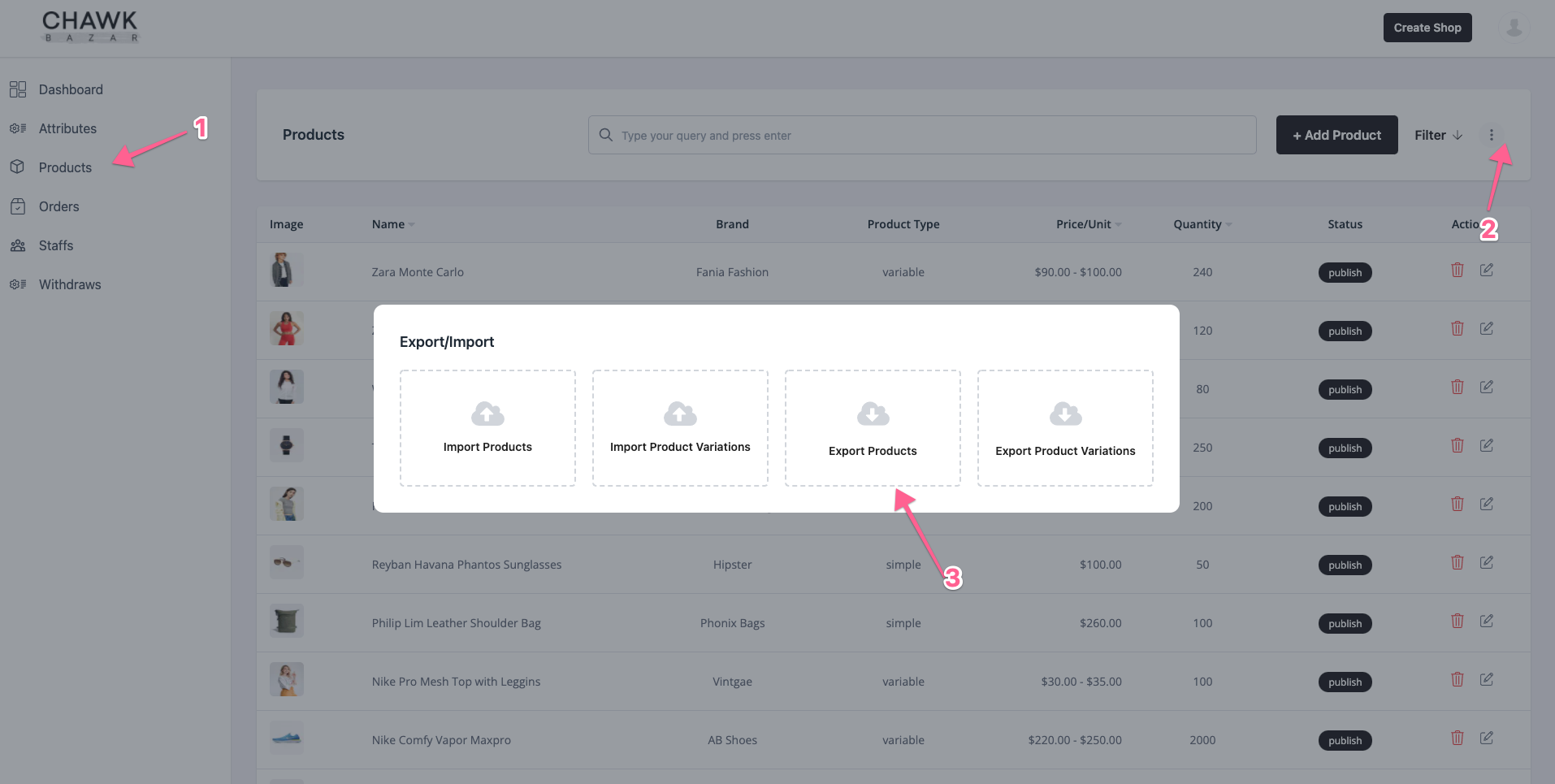
Now, during import variations product,
At First, you have to import Attributes
then Products and
Then products variation.
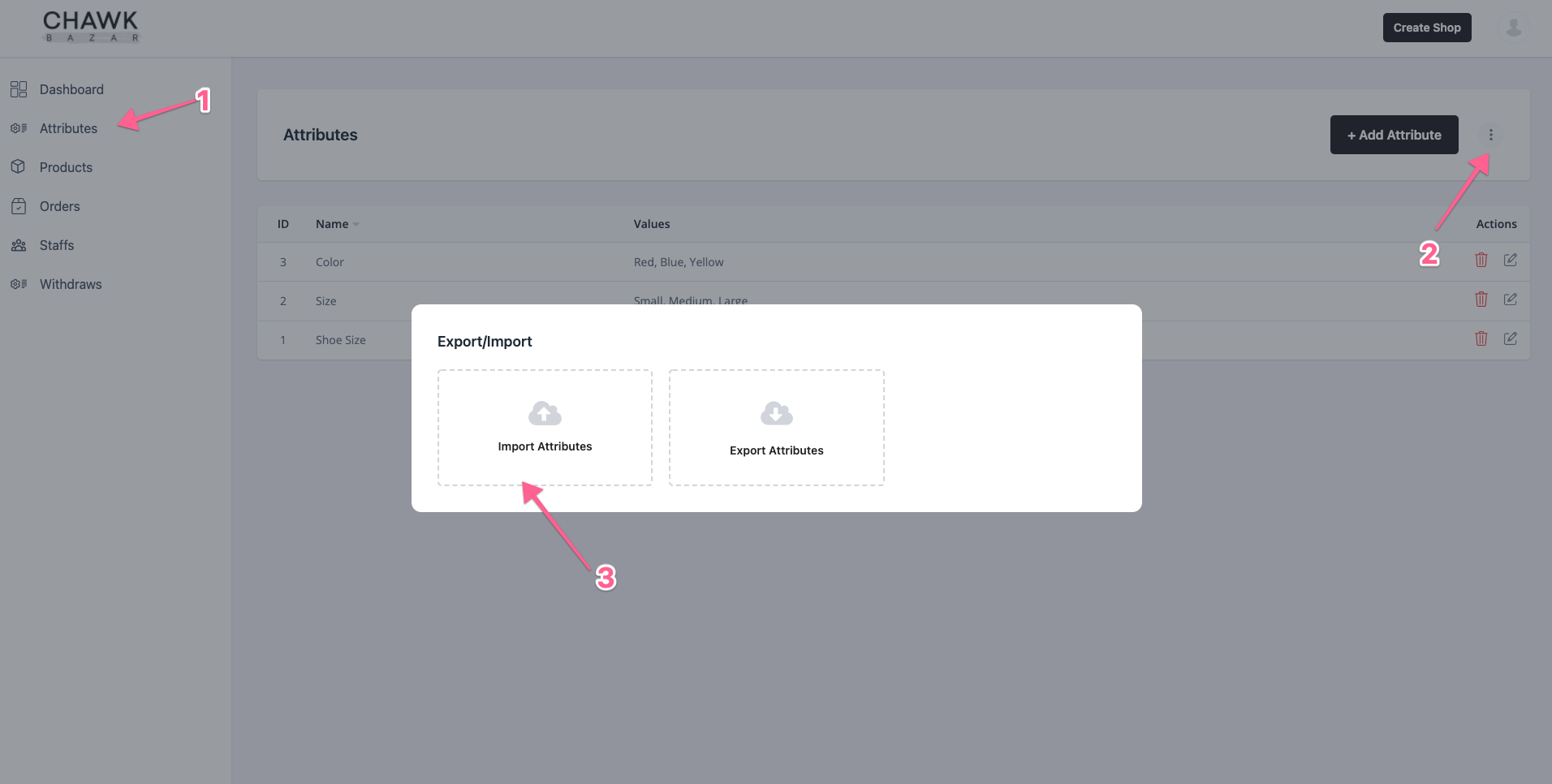
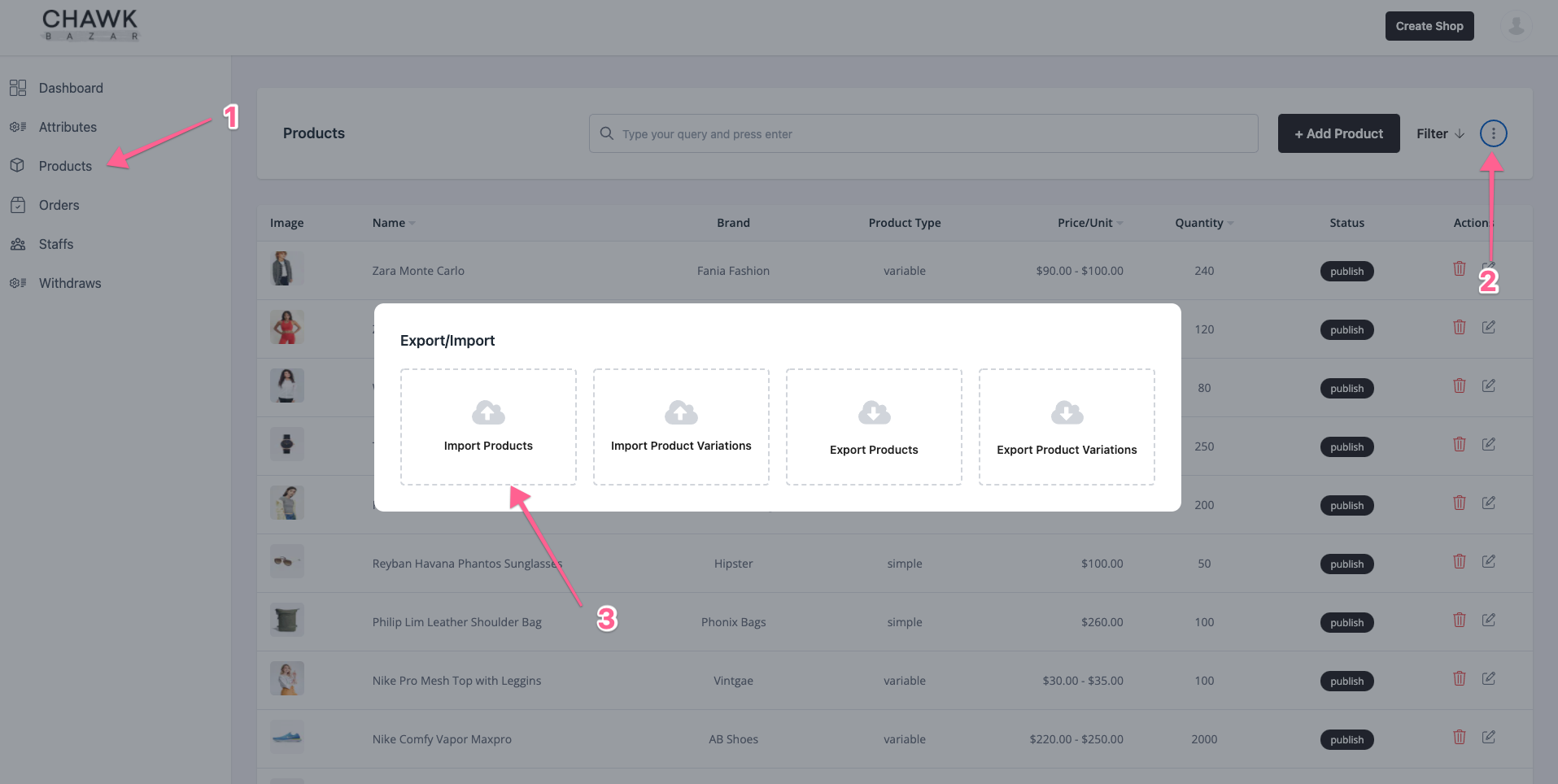
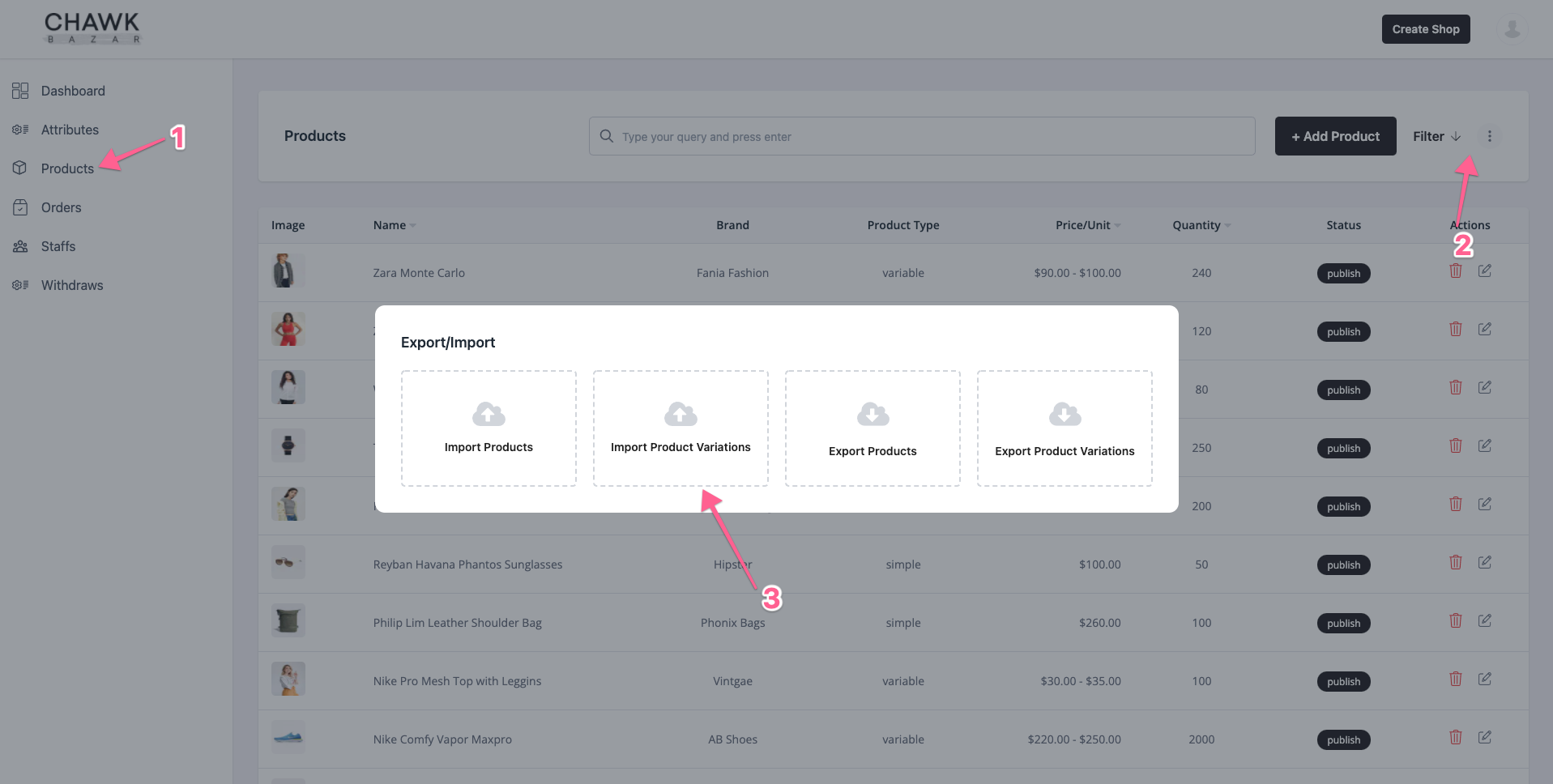
NB: Here, type_id is the brand id. You can get type info from
api_url/typesurl;